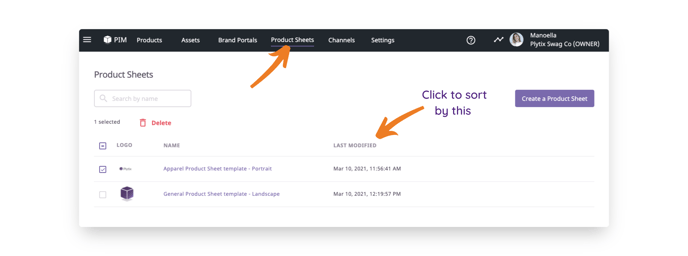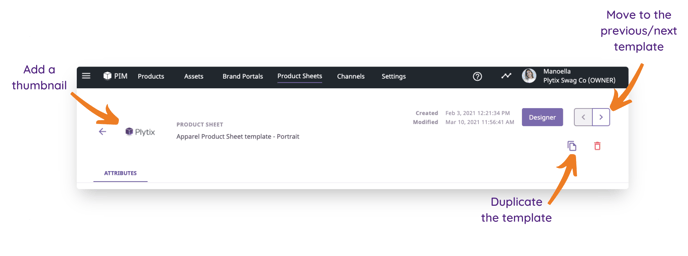How to manage your product sheet templates created in Plytix
As a Plytix user, you can create product sheet templates to use anytime you need to download product information. This article explains how to manage them.
Product sheets overview table
Head to the "Product Sheets" tab in the top navigation menu to view all the product sheet templates your team has created.
Here you can:
- See all the templates in the product sheet overview table
- Get a quick overview of the templates
- Sort them by name or date they were last modified
- Delete product sheets in bulk
Product Sheet details page
From the product sheet overview table, click on a template's name. This will take you to the template's details page.
From here you can:
- Add a thumbnail image to easily identify a template
- Rename the template
- View the date the template was created and last modified
- Duplicate a template
- Delete a template
You can also add/edit the attributes you want to make available in this template, and enter the designer to begin formatting the template.
What's next?
- Learn how to download product sheets
- Check out how your clients can use these templates to download information from your Brand Portals
If you run into any trouble or have any questions just click on the chat box in the bottom-right corner and we'll be happy to answer them...
and please let us know 👇