How to choose and arrange the information displayed on Product Sheets
Product page settings allow you to customize how your finished product sheet will look. Within the Product page settings is the "Products" section. Here is where you can add components to choose which information to include and the order in which it appears.
*Skip to any section in this article by clicking on the links above
Components Overview
To change Product Sheet settings, navigate to the 'Product Sheets' tab of the main menu and click on the product sheet you'd like to edit. Or click the 'Create a Product Sheet' button to start a new product sheet. From the 'Attributes' tab of your product sheet, click the purple 'Designer' button.
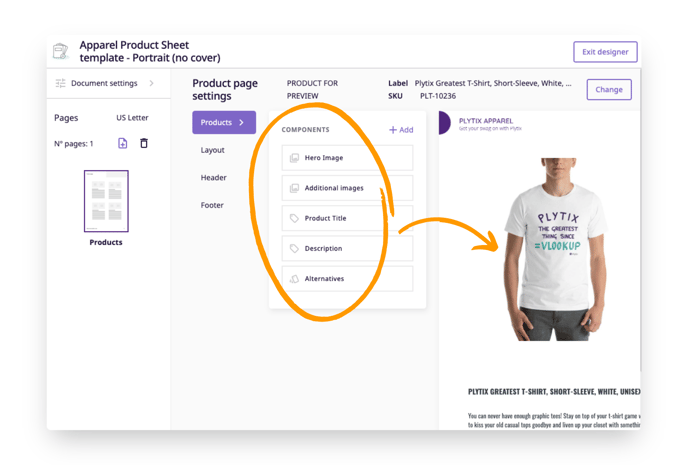
Components
Once inside the Designer, you'll see Product displays are made by adding different component types. You can add unlimited components, but be mindful of the space you have available for different layouts.
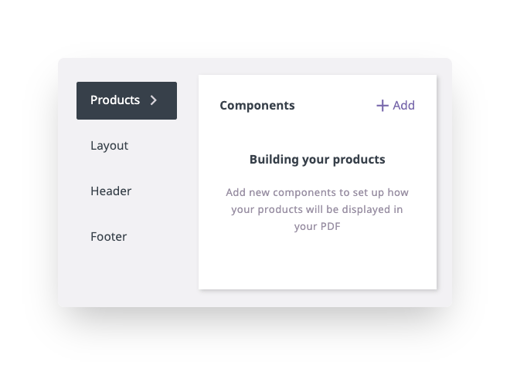
💡 Learn more about each type of component in these articles:
Adding New Components
To add new components to your template:
- Click the ' + Add' button on the top right corner of the Components section.
- Give the component a name (This is used to identify the component in the list; you can change this later if desired).
- Choose the type of component you want to add.
- Click the purple 'Add' button.
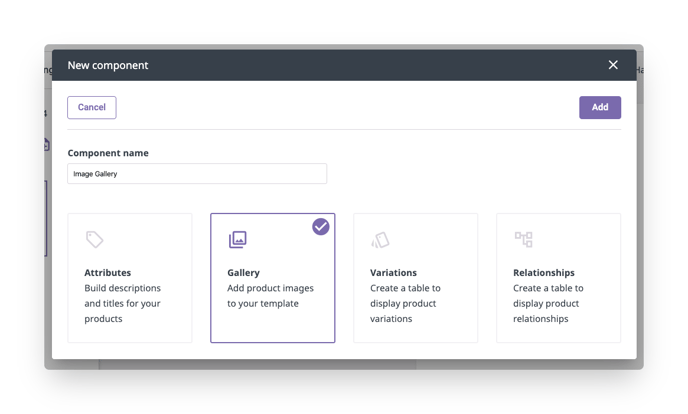
You will then be taken to the editor for the component you have chosen.
After editing the component, you can always return to the editor by hovering over the component and clicking the pencil icon that appears.
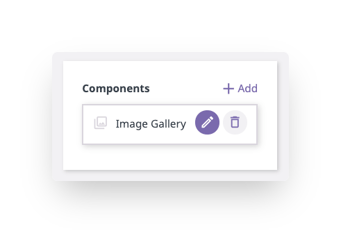
Reordering Components
The order of components in the list is how they will appear in the Preview. To change the order, simply drag and drop the component to the place you would like it.
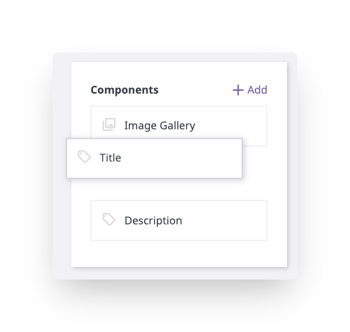
Deleting Components
To delete a component, hover over the component you want to delete and click the trash can icon.
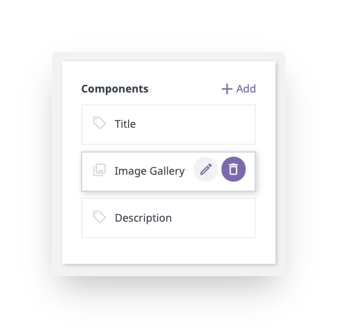
⚠️ Deleting components cannot be undone once you click 'Save Changes'.
What's Next?
- Learn about the Product Sheet Designer (overview)
- Learn how to set up the layout of your Product Sheets
- Learn how to manage Product Sheets
If you have any questions just click on the chat box in the bottom-right corner and we'll be happy to answer them...
and please let us know 👇