A guide on how to use and manage the comments on products feature
With this feature, you can collaborate directly within product pages to streamline communication, share feedback, and keep track of important notes.
Comments in the Product Detail Page
Comments from the Inbox
Manage comment notifications
*Skip to any section in this article by clicking on the links above
Commenting in the product detail page
You can access comments while working on a specific product.
1. Go to Products tab > All Products
2. Click on a product to open its detail page.
3. In the upper-right corner, switch to the Comments View by clicking the speech bubble icon (next to the completeness % icon)..jpg?width=688&height=347&name=Comments%20on%20Products%201.2%20(REPLY).jpg)
While in Comments View you can:
- View comments and see who sent them and when.
- Write a comment at the bottom. Use "@" to tag users and select them from the list.
- Filter to view only unread messages.
- Mark all as read to clear out notifications.
- Mark comments as unread to return to them later.
- Send emojis to keep things fun and expressive.

- Edit your own comments by clicking the three-dot menu on your message.
- Copy any comment link to share a direct reference.
- Delete your own comments when no longer needed.

- Write a reply to the comment
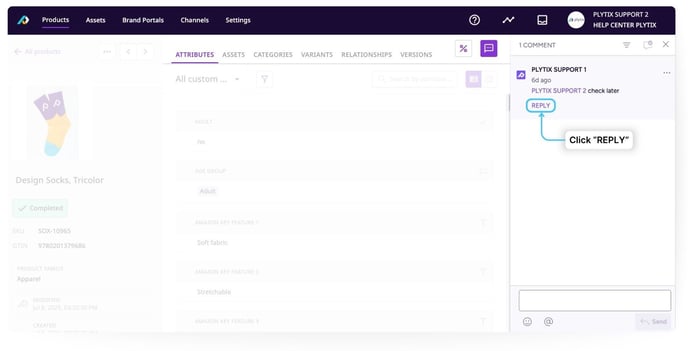

If a comment has replies, you'll see how many, and by clicking the comment, you'll expand it to view all replies

ℹ️ If you delete a parent comment that has replies, it will be marked as 'Deleted comment'.
Check product comments from the Inbox
The Inbox gives you a centralized space to view all comment activity across products.
Click the Inbox icon in the top navigation bar to open it. A blue dot on the inbox icon means you have unread items.
When you hover over a comment in the Inbox section, a pop-up opens where you can reply directly - with the same writing features as regular comments, including emoji, mentions, and a 'Send' button

In the Inbox, if a comment has replies, you'll see how many - opening the pop-up will show the two most recent replies, with the rest grouped.
Inside the Inbox you have 3 sections: All notifications, Unread messages or Mentions only
You can click a SKU from any comment to jump directly to that product detail page.
ℹ️ Mark all as read with one click for easier inbox management.
Manage comment notifications
Control how and when you receive updates about product comments.
1. Go to Settings > Notifications under your profile.
2. In the Comments section, choose how you want to be notified:
Email notifications for:
- Mentions, replies, and products I've commented on
- Only mentions and replies to my comments

ℹ️ You can change these settings anytime to fit your workflow.