How to create, edit and update your user profile information
The Account Administration area of Plytix is where you will find your profile information.
In this article we will explain how to:
*Skip to a section in this article by clicking on the links above
Creating your profile
When you first access your new Plytix account or are invited to an existing account as a new user, you will have to go through a two-step process to set up your password and your profile information. Within this section it will also be specified which account you are joining.
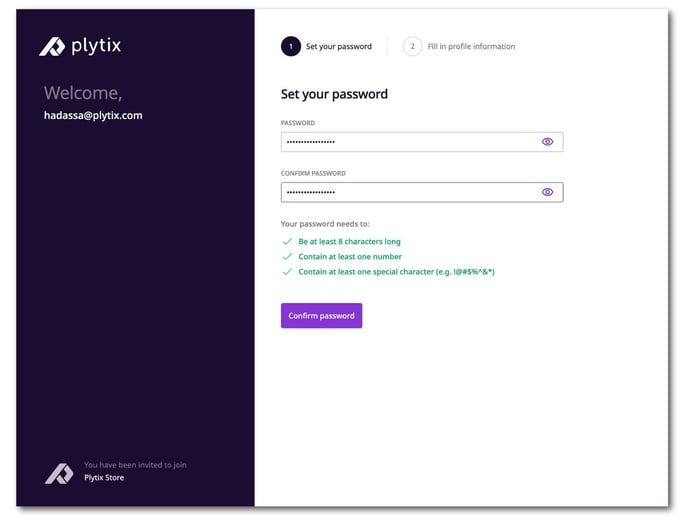
In the next step, you will be asked to fill in the following profile information:
- First Name
- Last Name
- Job Function
- Username
The username should follow the criteria of:
- must be unique
- should be between 6 and 30 characters
- contain only valid characters (lowercase letters, numbers and underscore)
- begin or end with a letter or number
Accessing the profile settings
There are two ways to access your profile settings:
-
Directly by navigating to accounts.plytix.com.
-
From the Profile & Account overview by
-
Clicking on your profile picture in the top right corner of the platform
-
Clicking on the settings
 icon in the Profile & Account overview.
icon in the Profile & Account overview.
-
.jpg?width=688&height=353&name=Accessing%20the%20profile%20settings%20(1).jpg)
When you enter the Account Administration area, you will find the "Account," "Notifications," and "Profile" tabs. To access your profile settings, go to the "Profile" tab.

Updating your profile picture
Your profile picture is your visual identifier in Plytix. It will be displayed on the top right corner of the navigation menu.
To add or update a photo:
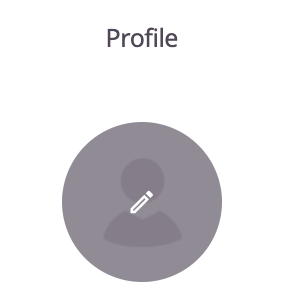
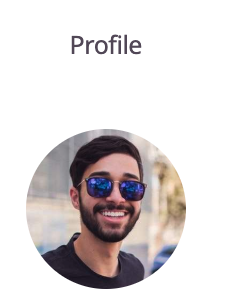
- Hover over the picture and click the pencil icon to add a picture (if you are updating your picture, you must first delete the current picture by hovering over it and clicking the bin icon)
- Choose the photo you want to update
- The photo will be saved automatically
Updating your profile information
Your profile information carries across all accounts you have access to. To edit this information:
- Click on the pencil icon that appears next to "Personal info"
- A popup will appear where you can edit the following fields:
- First name
- Last name
- Job function
- Username
-
Click "Save" to apply changes
Changing your password
We recommend changing your password regularly to keep your account secure.
To change your password:
- Scroll down to the password section of your profile settings
- Click on the pencil icon
- Enter your current password. Then, enter your new password and confirm it by entering it again
- Click 'Save'
ℹ️ When creating or updating your Plytix password, you will be required to create a strong password consisting of at least 8 characters, at least 1 number, and at least 1 special character.
What's next?
- Learn about the Account Administration area
- Learn how to manage more than one Plytix account