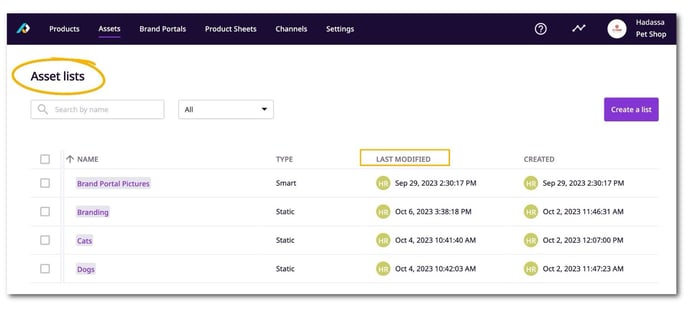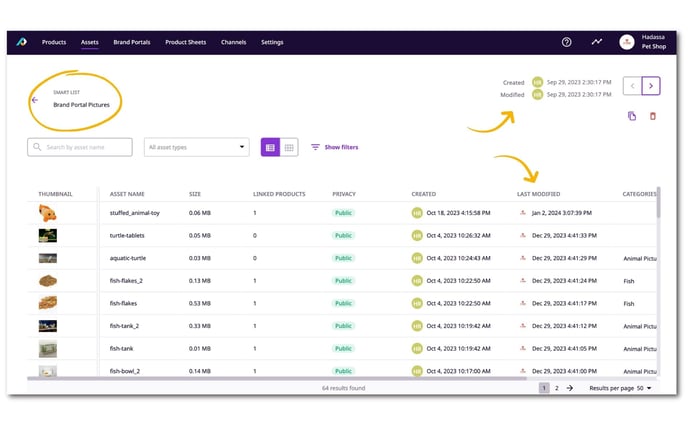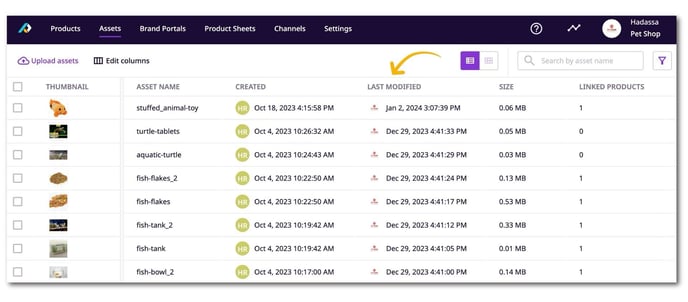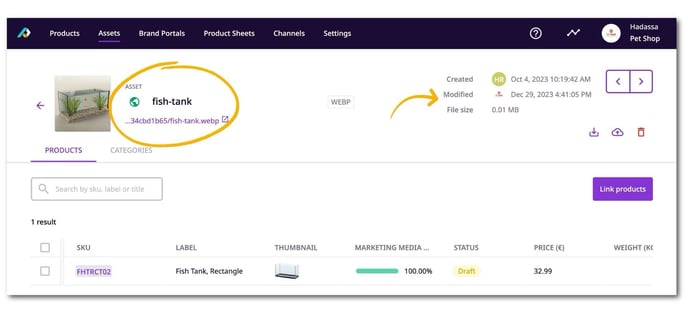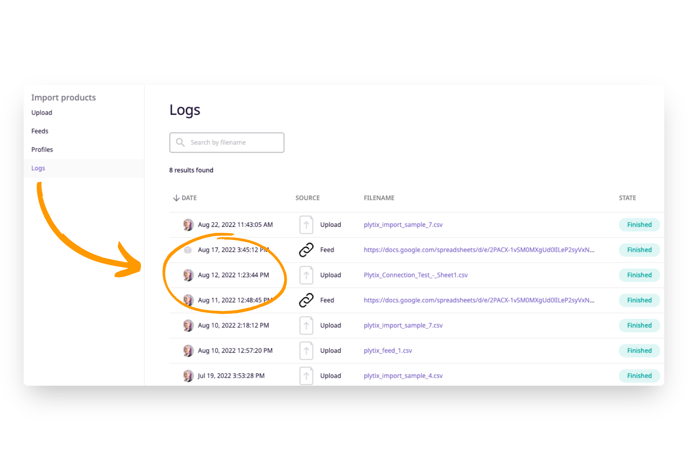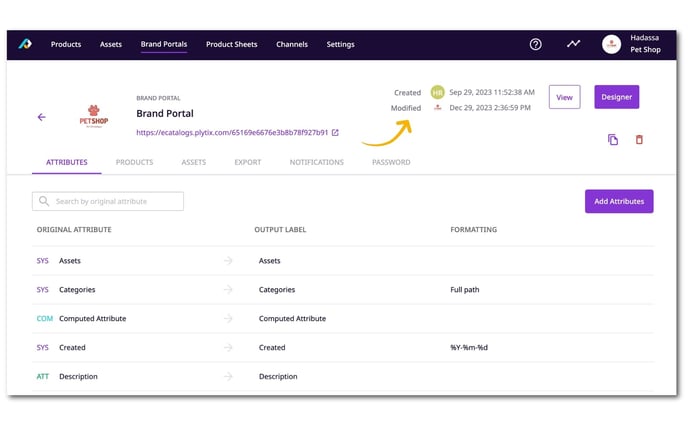How to see who was the last user to make changes to an item in your Plytix account
When there are multiple users who are working in the same Plytix account, it might be necessary to see who was the last user to make any updates to an element in your PIM to make team collaboration easier. Users are able to see who made changes to Products, Lists, Assets, Brand Portals, Channels and Import/Export actions. In this article you will learn where you can see the modifications made to an element and who made them.
*Skip to any section in this article by clicking on the links above
Product Updates - Versions
Versions is a new and improved way to track changes made to a product, including changes to attributes, assets, categories, relationships, and families. 
By default, you are able to view the last 30 days' versions. If you would like to view older versions, please contact your Account Manager.
Here you can view:
- the date and time of the version
- which user made the change
- whether the change was made by the system, a bulk action, API, or manually
- import - a change that was made by importing a CSV, including individual imports and feeds
- bulk action - a change made by a user to multiple products, including changes made from the product overview or asset overview
- API - a change coming from an API key from the account
- manual - a change was made manually by a specific user, including in-table editing and product detail edits
- what entity was changed—for attributes, hovering over the entity will show details
You can sort the table by newest or the oldest version
You can also export in a csv the changes made
If you click on the version date, a panel on the right will show the concrete changes that were made in the product.
List Updates
Whenever a user makes changes to a product or asset list, these modifications are marked with the user's avatar icon and name.
You will be able to see these modifications reflected from within the overview of your product/asset lists:
and inside a product/asset list:
💡 Within a product list you can see in bulk who changed products last.
A product or asset list is considered modified when:
- A product/asset is added or removed from a static list, the products/assets overview or the importer
- A filter is changed on a smart list
- The name is changed
Asset Updates
You are also able to see which user created or modified any asset from within the asset overview:
An asset is considered modified when:
- a product is linked or unlinked to an asset
- any system attribute is changed (including name, categories, thumbnail, privacy...etc)
- replace an asset
- if a product is imported, and it is linked to an existing asset
ℹ️ When linking a new asset to a product, both the product and the asset are considered to be modified.
⚠️ When deleting a product that an asset is linked to, the asset is not considered to be modified.
Import Updates
When a user does a manual import, creates or edits an import profile, or sets up/modifies an import feed, these changes will be registered with the date and user avatar.
An import feed is considered modified when:
- The name is changed
- The scheduling is changed
- Feed matching is modified
- A feed is changed from active/inactive
- The feed is processed
ℹ️ A scheduled processing of an import feed will be marked as a system change rather than a user change as you can see from the grey Plytix logo next to the second import in the image above.
Changes for import feeds will be reflected on the overview of your import feeds and inside each specific import feed.
Brand Portal Updates
Whenever a user is making any modifications to a Brand Portal, you will also be able to see which user took these actions.
A Brand Portal is considered modified every time a user needs to click the 'Save Changes' button, which is the case for the following actions:
- changing the name of the Brand Portal
- adding, removing, or modifying attributes
- adding or removing a product or asset list
- changing any export settings
- changing any notification settings
- changing password
- saving any changes in the Designer
- changing the Brand Portal logo
Channel Updates
You can see when a user makes changes to a Channel at the top of the Channel area.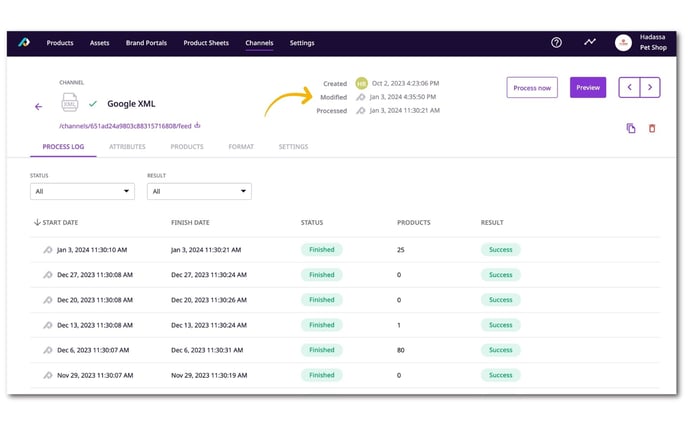
A Channel is considered modified when:
- the name is changed
- attributes are added, removed, or modified
- a product list is added or removed from the channel detail
- any changes have been saved on the format tab
- any changes have been saved on the settings tab
- a channel is set to/from active to inactive
- any changes have been saved on the mapping tab (Shopify and Google Shopping channels only)
ℹ️ Scheduled processing does not count as a user modification, this is marked as a "system" change.
What's next?
- Learn how to bulk edit products.
- Learn how to set up a scheduled feed import.
- Learn how to create custom table views.
Is there anything you were hoping to find in this article that is missing? Did this article answer the questions you had? Let us know in our Help Center feedback form! 🙌