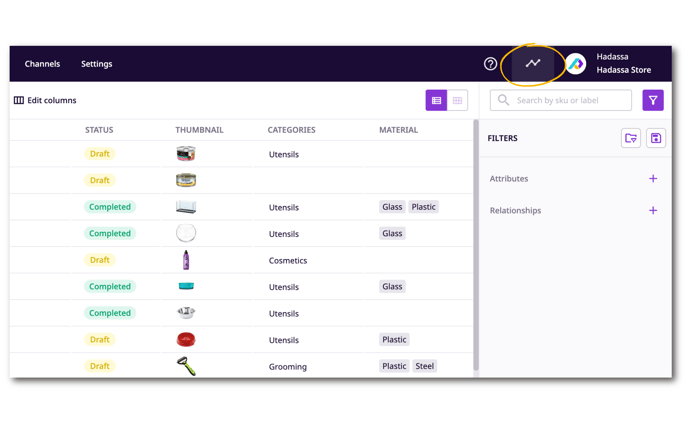How to monitor system processes like imports, exports, and bulk edits
Some operations require a bit of processing time to finish. To find out what processes are currently running or have recently finished, you can consult the Process Log.
*Skip to any section in this article by clicking on the links above
Types of processes
Processes that require processing time include:
- Imports
- Exports
- Feed and Channel processing
- Completion Attribute calculations
- Bulk Updates
Accessing the Process Log
You can find the Process Log in the top right of the main navigation bar by clicking on the icon next to your account name.
Reading the Process Log
The Process Log has two sections: 'Process Queue' and 'Activity'.
- The Process Queue shows all active or pending processes. If the process is in this part of the log it is not yet complete.
- The Activity part of the Log shows the last 25 completed processing events.
Each processing event includes an action, a user (or "System" if the event was scheduled), and the time/date it was completed.
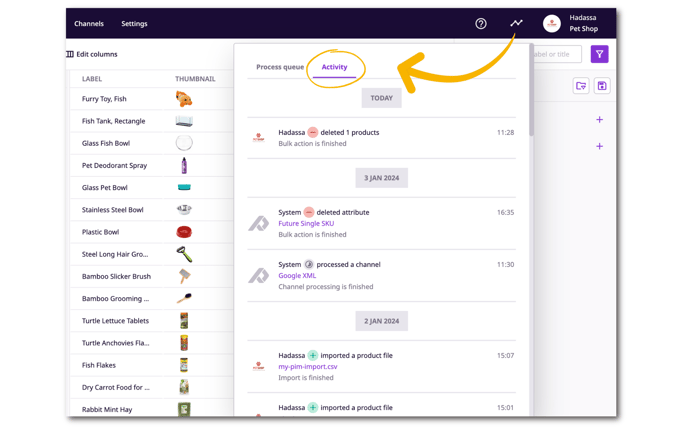
Canceling Processes
In the 'Process Queue' section of the Process Log you can view all processes that are currently running and those that are queued.
Users with account management permissions can stop a queued process or a process in progress by clicking on the red 'X' icon that appears when hovering over it. Users without account management permissions can stop processes they started themselves.
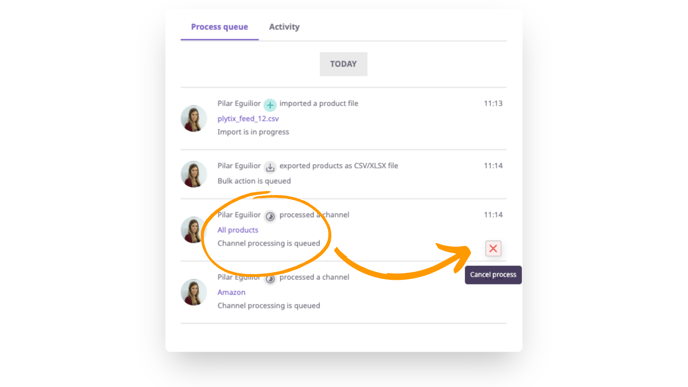
Note that only some types of processes can be stopped depending on whether they are queued or in progress:
- Processes that are queued and can be canceled:
-
- Exports from product overview
- Exports from asset overview
- Imports
- Scheduled import feeds
- Channel processing (manual and scheduled)
- Processes that are in progress and can be canceled:
-
- Imports
- Scheduled import feeds
- Channel processing (manual and scheduled)
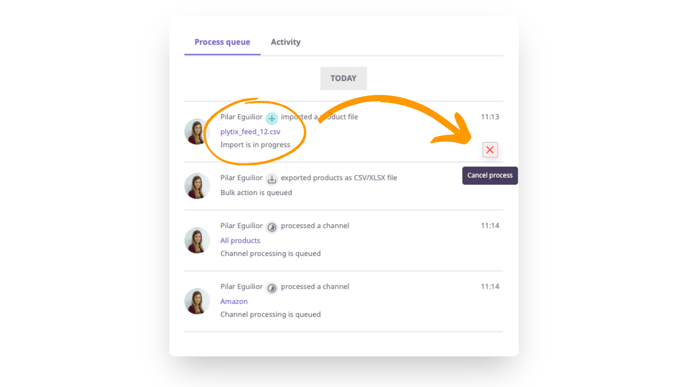
Upon clicking the 'X' icon on a process, a popup will appear to confirm that you wish to stop it. Click the red 'Cancel process' button.
ℹ️ Canceling a process will prevent further changes from being made, but will not undo changes that have already been made while the process was running.
What's next?
- Check out our import log
- Learn how to manage users in Plytix
- Learn how to manage channels