How to add and remove products to/from a Product Family and/or a Family Model
When you assign a product to one of your Product Families, this product will only display the attributes you have defined for this specific Product Family. This means that you always see the most relevant attributes for each product type.
All products are assigned to Product Families. However, parent products and variants are also assigned a Family Model which determines the inheritance of attributes from parents to variants. Single products can only be assigned a Product Family, not a Family Model.
In this article, you will learn how to assign, edit or remove products within families. If you want to learn how to create product families with Product Families 2, check out this article.
⚠️ Disclaimer: This feature is not available for use in all accounts yet.
Assigning or Reassigning Single Products to a Family
Assigning or Reassigning Parent Products to a Family and Model
*Skip to a section in this article by clicking on the links above
Assigning Single Products to a Family
Adding single products to a Product Family or changing the Family to which they're assigned can be done in two ways:
From the Product Overview:
To assign/reassign multiple products to your Family:
- Go to the Product Overview by clicking on 'Products' in the top menu.
- To filter out single products, set up two filters 1) "Has variation equal to false" and 2) "Is variation equal to false."
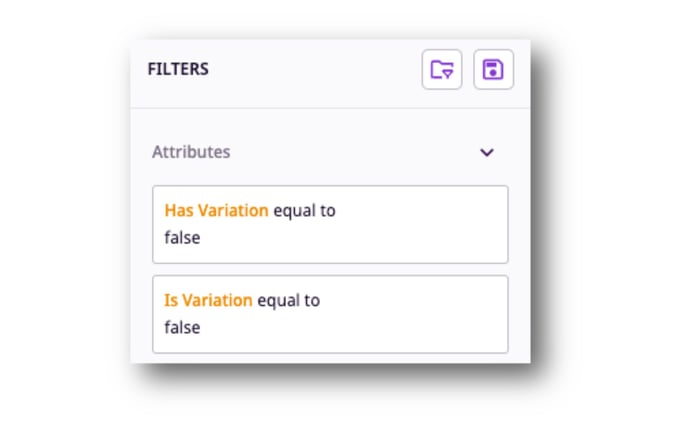
- Select the products you wish to assign a Family.
- Select the 'Assign Family' bulk action above the Table View.
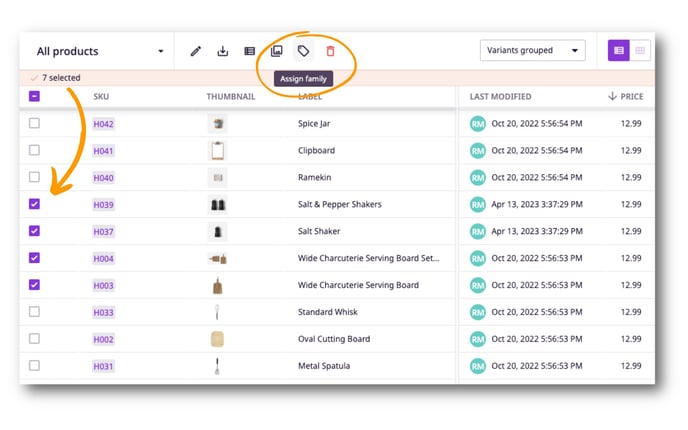
- Select the 'Product Family' you wish to assign to the selected products.
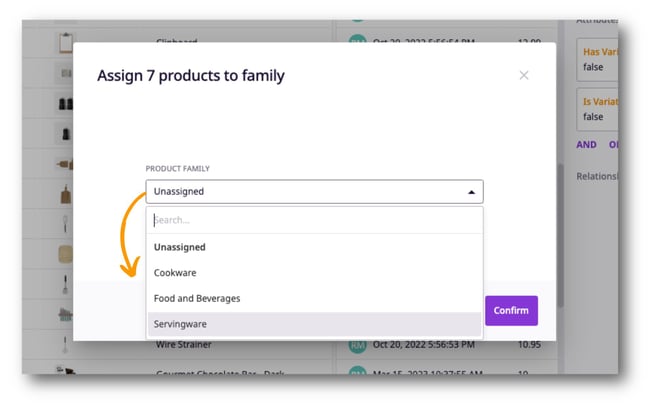
- Click 'Confirm'.
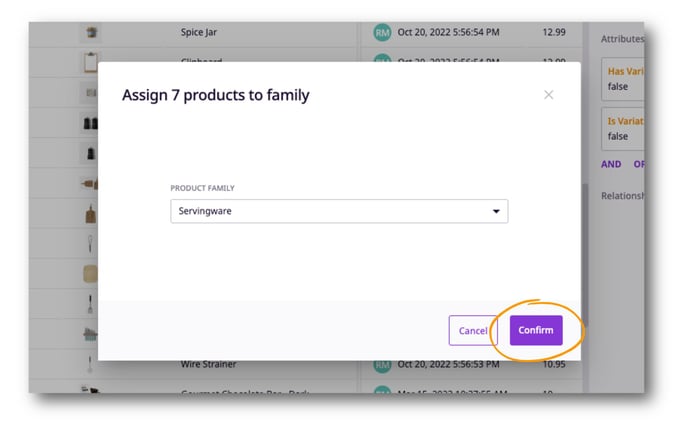
From the Product Detail Page
If you want to assign/reassign a single product to a Product Family you can:
- Go to the Product Detail Page of the product
- On the left side panel, you can see the box 'Product Family'. To assign a Family, click on the pencil icon.
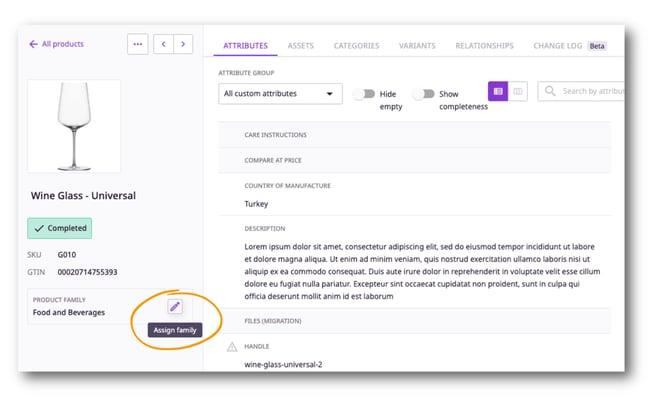
- Choose the 'Product Family' you want to assign.
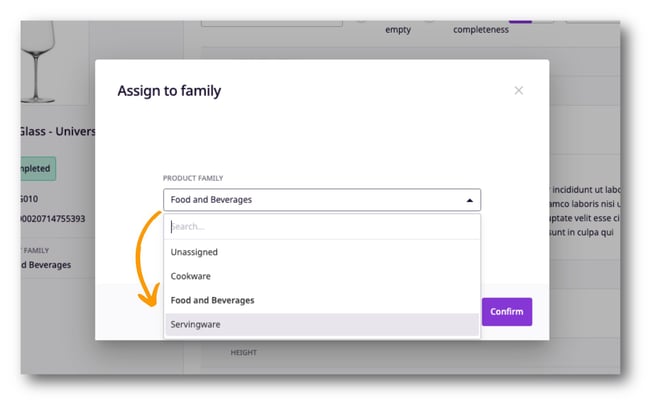
- Click 'Confirm'.
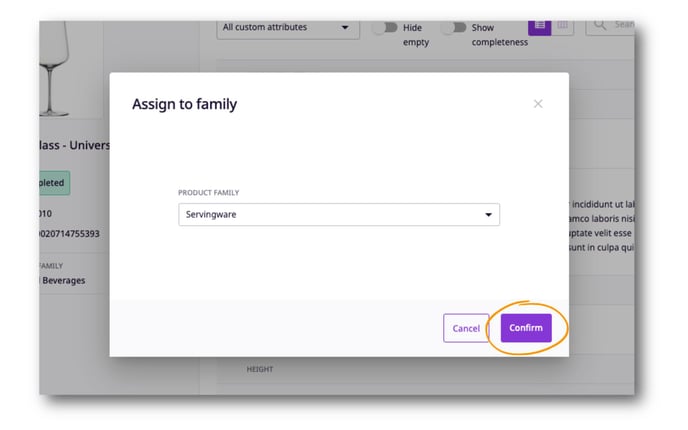
ℹ️ Any attribute values that don't belong to the family will be maintained until explicitly deleted. However, they will no longer be editable.
Note that single products can only be assigned to a Product Family, not a Family Model.
Assigning Parent Products to a Family and Model
Adding or reassigning parent products to a Product Family and Family Model can be done in two ways:
From the Product Overview:
To assign/reassign multiple products to a Product Family:
- Go to the Product Overview by clicking on 'Products' in the top menu.
- Apply filters as needed and select the products you want to assign.
- Click on 'Assign Family.'
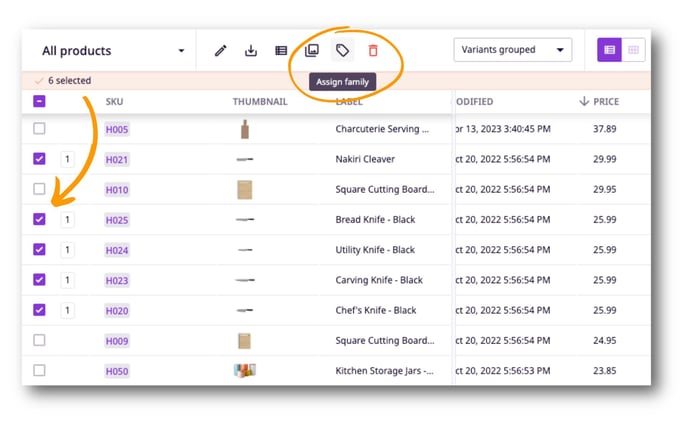
- Select the Product Family to which you want to assign the products.
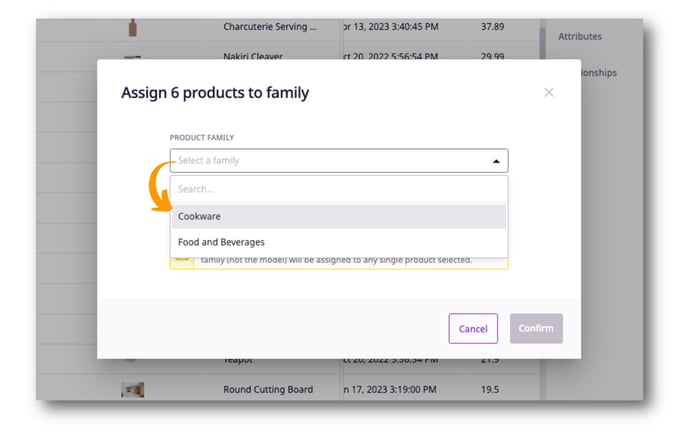
- Select one of the Family Models within the Product Family, then click 'Confirm.'
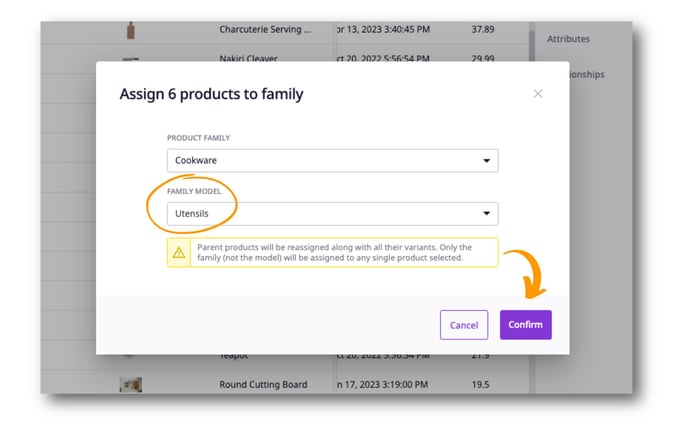
ℹ️ Variant products will always stay with parent products in whatever family the parent is assigned.
From the Product Detail Page:
If you want to assign/reassign a parent product to a Product Family and Family Model you can:
- Go to the Product Detail Page of the product
- On the left side panel, you can see the box 'Product Family'. To assign a Family, click on the pencil icon.
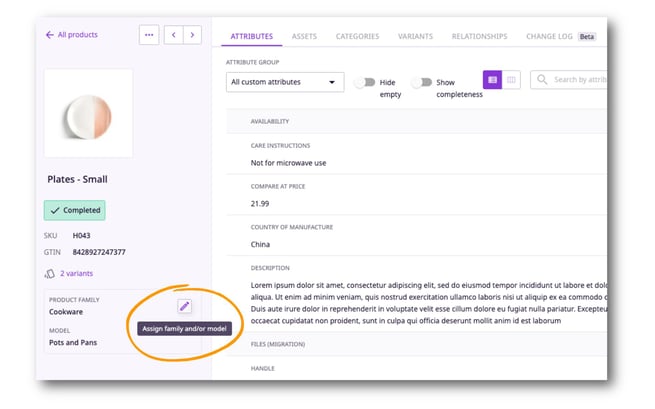
- Choose the 'Product Family' you want to assign.
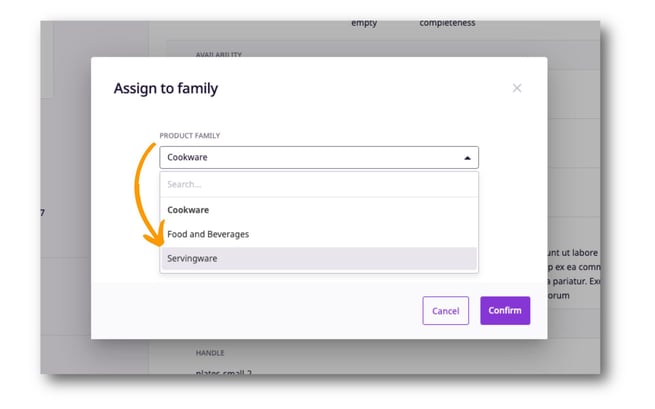
- Choose the 'Family Model' you want to assign.
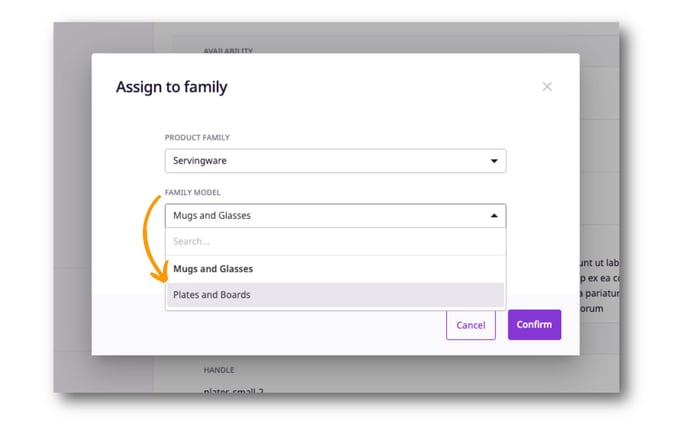
- Click 'Confirm'.
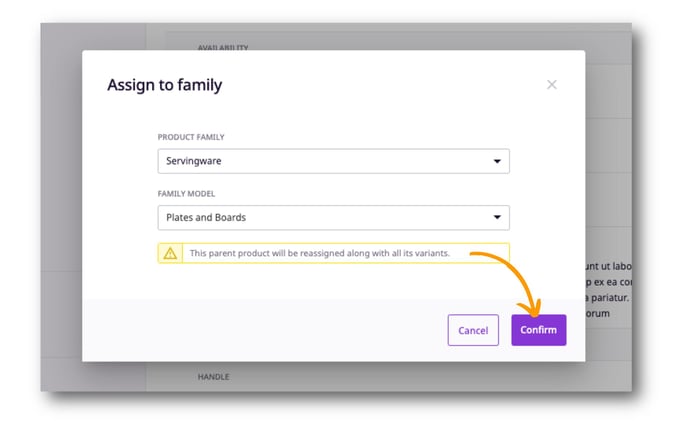
ℹ️ Note that selecting any single products means you wont be able to assign a Family Model. You will only be able to assign a Product Family.
What's next?
- Learn how to create and manage product families
- Learn about creating product attribute groups
- Learn about working with Table Views
If you have any questions just click on the chat box in the bottom-right corner and we'll be happy to answer them...
and please let us know 👇