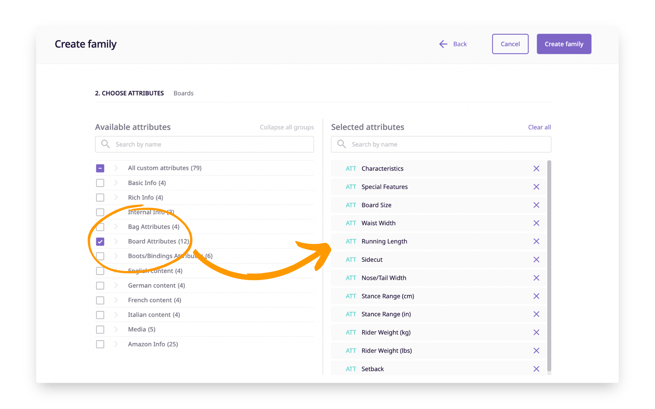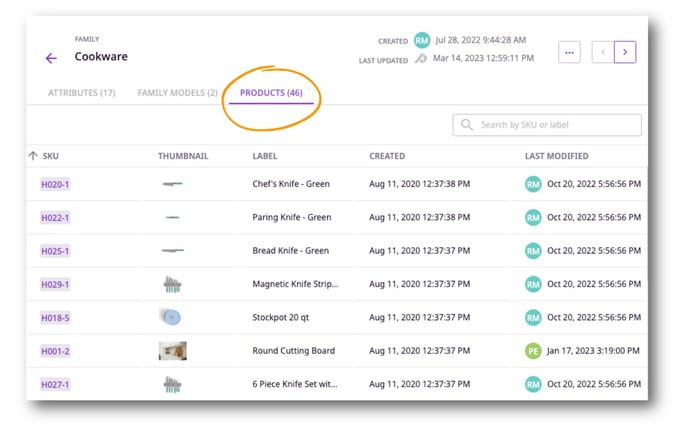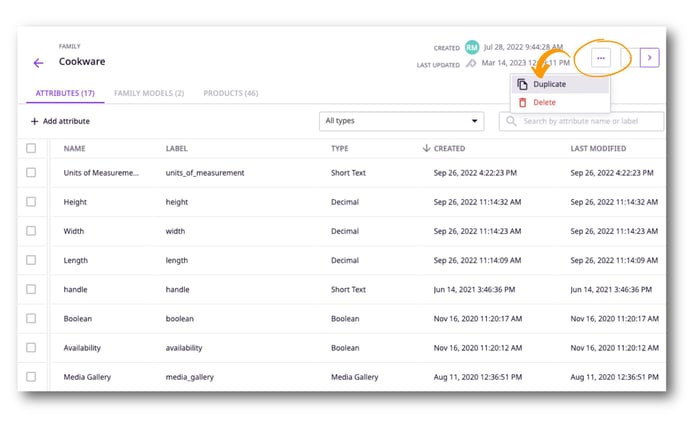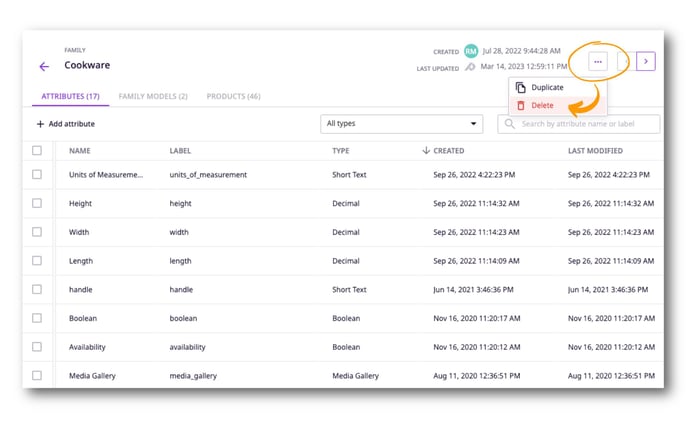How to create and manage Product Families, Iteration 2
Product Families are a way for you to assign attributes to products of the same type so that you can see only relevant attributes for each family. Product families are especially useful if you have a variety of products in your catalog that share only a specific set of attributes.
⚠️ Disclaimer: This feature is not available for use in all accounts yet.
ℹ️ This article discusses the creation and management of the second iteration of the Product Families feature. We are currently in the process of transitioning all accounts from Product Families 1 to Product Families 2. If you are still currently using Product Families 1 in your account, please refer to this article.
*Skip to a section in this article by clicking on the links above
Creating Product Families
To create a Product Family:
- Navigate to 'Settings' in the navigation bar.
- In the left menu, under 'Products,' choose the option 'Families.'
- Click 'Create a family.'
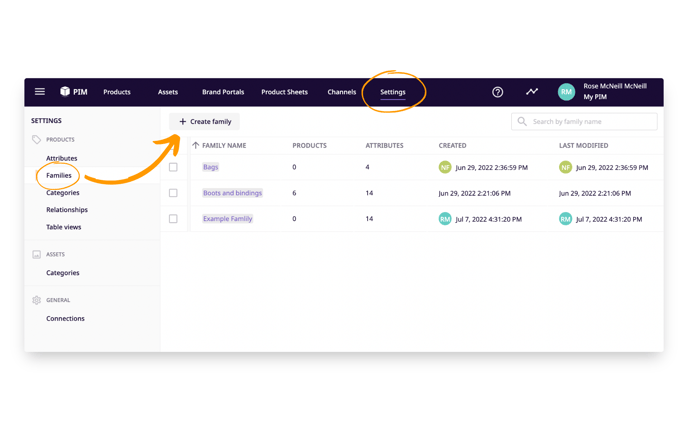
- Give your family a name (you can change this later), then click 'Next.'
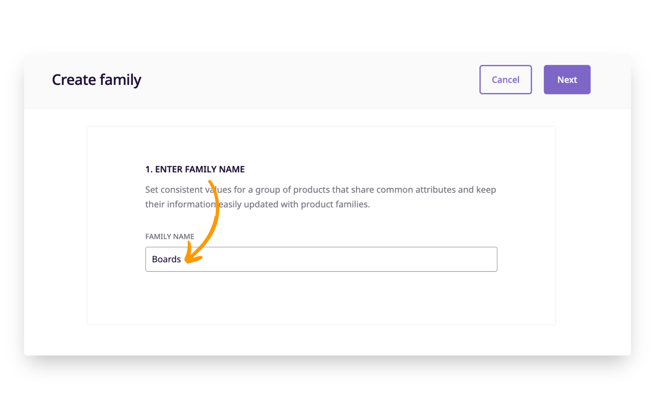
- Choose the attributes that you want to be part of this family.
ℹ️ You can add up to 300 attributes per product family.
ℹ️ An attribute can be assigned to more than one Family.
Once you have created a Product Family, you can assign your products to a family. Learn how to assign your products to a Product Family in this article.
Creating Family Models
- To add or edit the models within a family, click on the "Family Name" to view the family detail, then click on the 'Family Models' tab.
- To add a new model, click '+ Create family model.'
.jpg?width=688&height=430&name=Creating%20and%20Managing%20Product%20Families%20(3).jpg)
- Give the new model a name and unique ID, then click 'Next.'
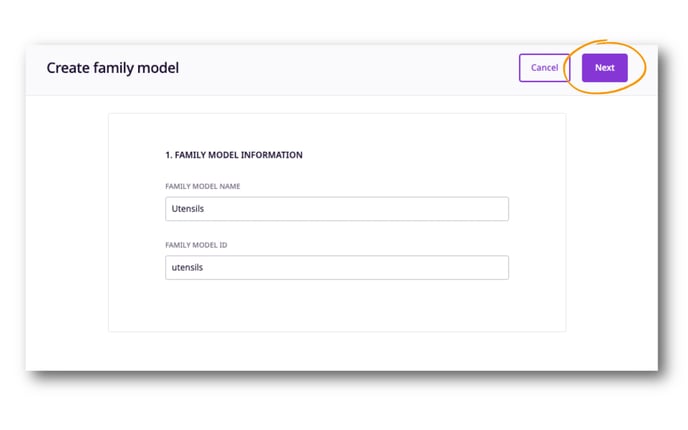
- Set the inheritance model by selecting which attributes will appear on a parent product level and variant level, and which attributes will appear only on a variant level. When you are finished, click on 'Create family model.'
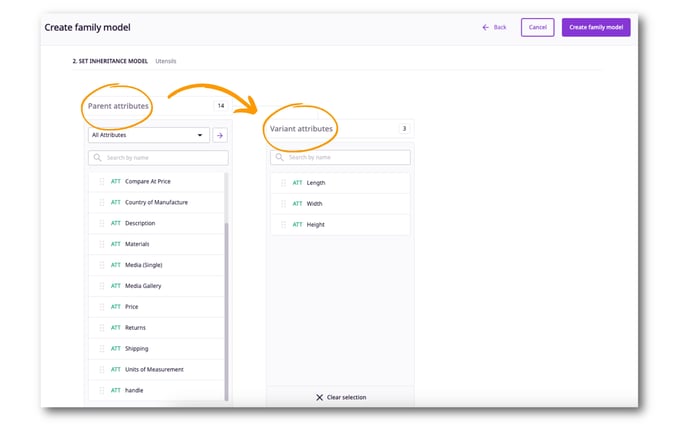
- Your new model will now appear under the 'Family Models' tab of the Product Family detail. Hover over the "Variant attributes" to view which attributes are included in the Family Model.
.jpg?width=688&height=430&name=Creating%20and%20Managing%20Product%20Families%20(2).jpg)
Editing Product Families
To edit an already existing Product Family:
- Navigate to 'Settings' in the navigation bar.
- In the left menu, under 'Products,' choose the option 'Families.'
- Click on the name of the product Family you wish to edit.
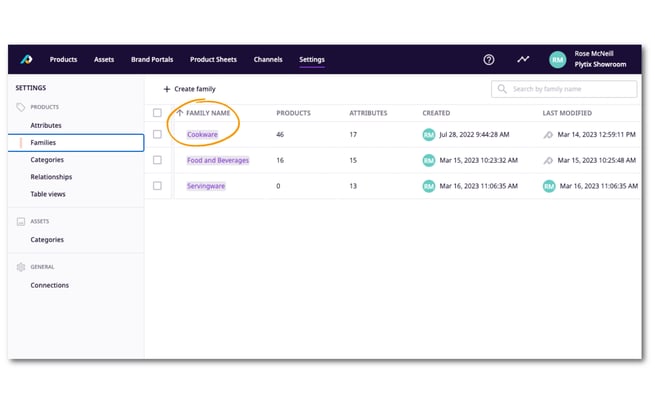
- If you wish to rename the Product Family, click on the name to edit it.
- If you wish to add more attributes to this Family, click on 'Add attributes.'
.jpg?width=655&height=409&name=Creating%20and%20Managing%20Product%20Families%20(1).jpg)
- If you wish to delete an attribute from this Family, select the attribute and click on 'Remove.'
💡 Removing an attribute from a family will not delete the attribute value from the products but it will no longer be editable. If you wish to edit the value, the attribute must be added to the product's family..jpg?width=688&height=430&name=Creating%20and%20Managing%20Product%20Families%20(4).jpg)
Within the Family overview you are also able to see which products are currently assigned to a Family:
ℹ️ From this view you are not able to edit which products are assigned to a family. If you want to learn how to change a product's family check out this article.
Editing Family Models
- To edit the name of a Family Model, click on the name, make changes, and hit enter.
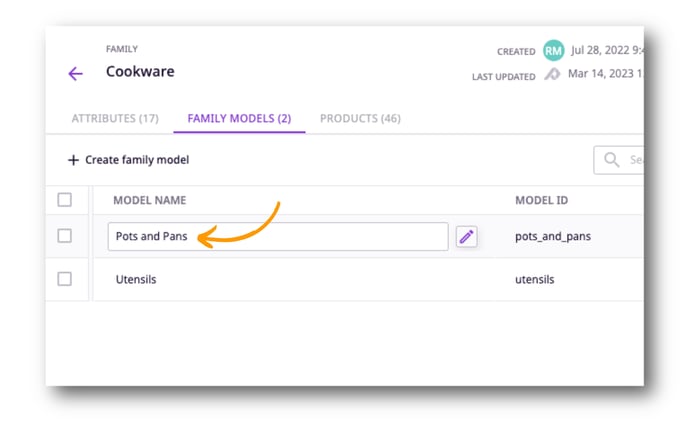
- To edit the inheritance of attributes for a Family Model, click on the pencil icon that appears when you hover over it.
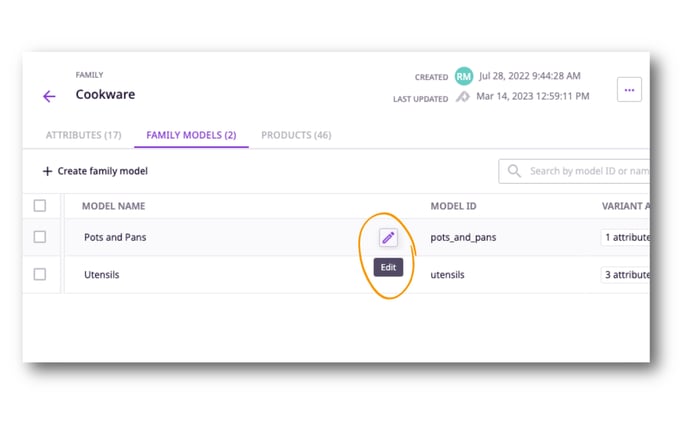
- On the "Edit Family Model" screen, drag and drop attributes to add them to the parent level column or the variant level column, then click 'Next.'
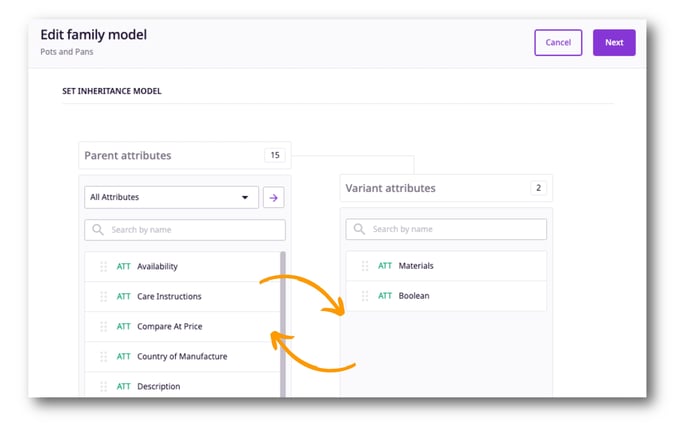
- You will be asked to confirm your changes by checking the box to acknowledge possible data loss. To save your edits, click 'Save.'
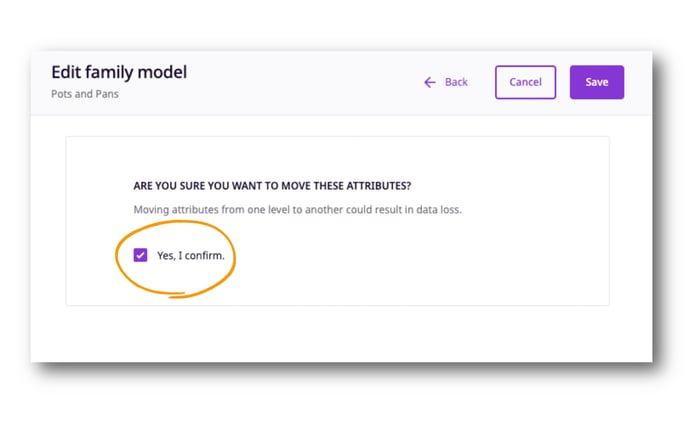
⚠️ If attributes are moved from one level to another, existing values will be erased.
Duplicating Product Families
If you want to duplicate any existing Product Family, you can easily do so in a matter of a few clicks:
- Navigate to 'Settings' in the navigation bar.
- In the left menu, under 'Products,' choose the option 'Families.'
- Click on the name of the product family you wish to duplicate.
- Click on the three dots in the top right corner.
- Click on 'Duplicate.'
- Edit the name of the Product Family.
- Add and/or delete any attributes from this Family
- Click on 'Duplicate family.'
⚠️ When duplicating Product Families, only the attributes will be duplicated, but not the products that have been assigned to the Family.
Duplicating Family Models
- From the "Family Models" tab, check the box next to the Family Model you want to duplicate. Then click on 'Duplicate.'
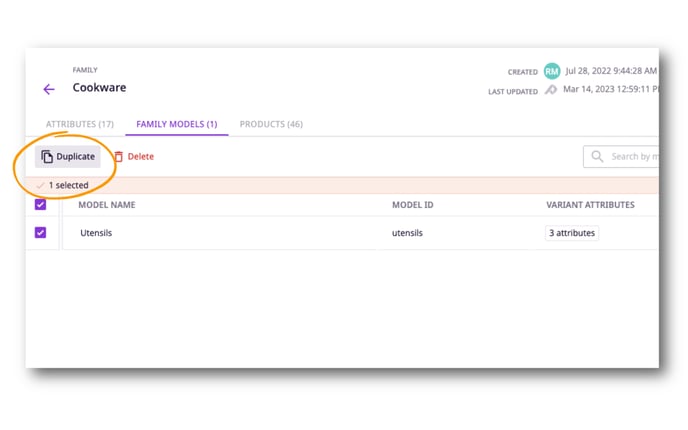
- Next, you'll be asked to give the duplicate Family Model a unique name and ID. When you are ready, click 'Next.'
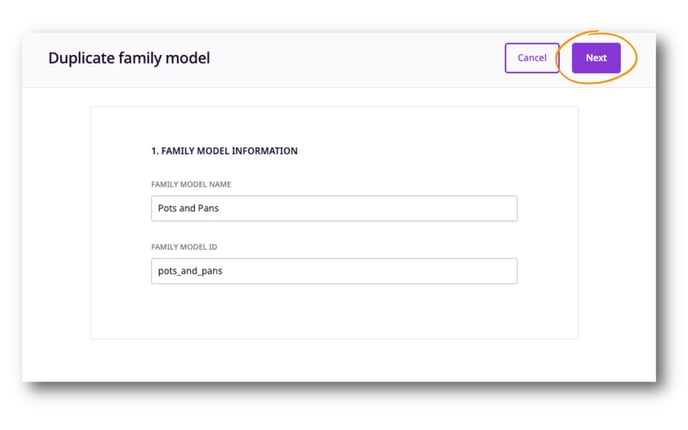
- You can now edit the inheritance of attributes for the duplicate Family Model. To finish, click on 'Duplicate family model.'
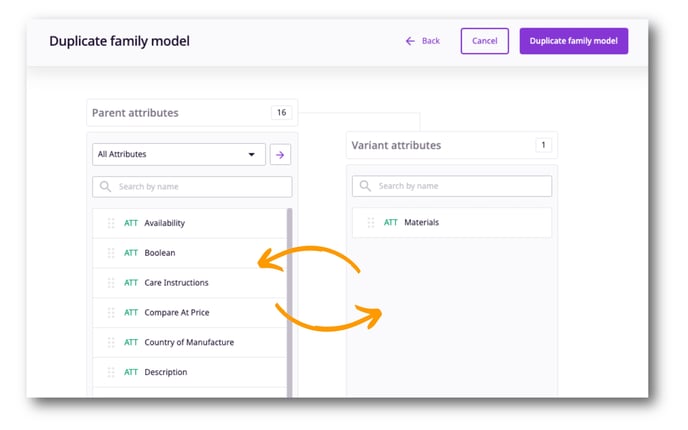
ℹ️ Note that when duplicating a Family Model, the attributes that appear on a parent and variant level will be duplicated, but the same products will not be assigned. You can assign products to the duplicated Family Model from the product overview or product detail page.
Deleting Product Families
You can delete families without losing any of your product data. To delete a Product Family:
- Navigate to 'Settings' in the navigation bar.
- In the left menu, under 'Products,' choose the option 'Families.'
- Choose the Family you want to delete.
- Click on 'Delete' at the top.
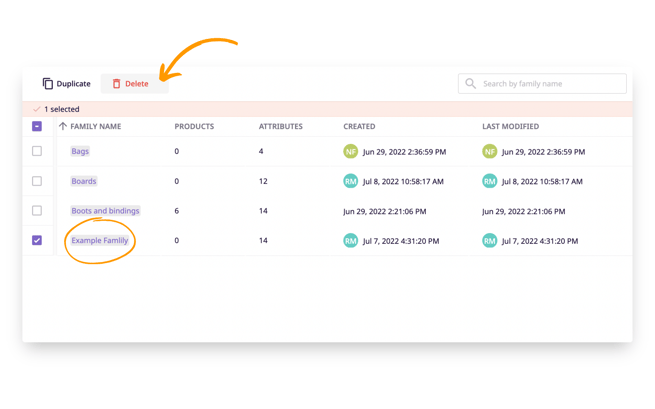
Alternatively, you can go into the Family and select the option to delete from the Family detail area:
ℹ️ When you delete a Family, all products in the Family are moved to the default "Unassigned" Family. Because deleting a Family will remove all associated Models, the parents and variants in this Family will become single products.
Deleting Family Models
- From the "Family Models" tab, check the box next to the Family Model you want to delete. Then click on 'Delete.'
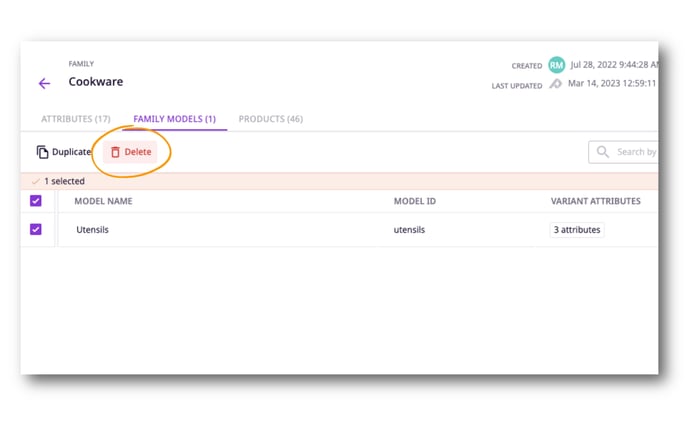
- You will be asked to confirm deletion by typing "DELETE" and then clicking 'Yes, delete now.'
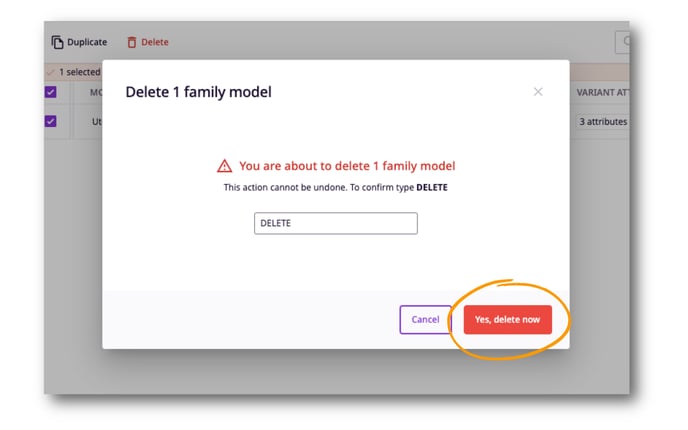
⚠️ When a Family Model is deleted, the parent and variant products within it will remain in the Family but they will become single products.
What's next?
- Learn how to assign products to your Product Families
- Learn how to create Attribute Groups
- Learn about working with Table Views
If you have any questions just click on the chat box in the bottom-right corner and we'll be happy to answer them...
and please let us know 👇