How to delete assets you no longer want in your account, individually or in bulk.
Deleting assets in Plytix is one way to manage your assets. If you don't wish to permanently delete an asset from Plytix, you may also replace the asset, set it to private or unlink it from Products or Brand Portals. However, if you've determined that deleting assets is the correct option, follow the steps below to delete a single asset or multiple assets at a time.
Deleting an Individual Asset from its Detail Page
Bulk Deleting Assets from the Assets Overview Page
*Skip to a section in this article by clicking on the links above
⚠️ Deleting a file cannot be undone, so make sure this is what you want to do.
Deleting an Individual Asset from its Detail Page
Navigate to the Asset’s details screen. On the right side of the screen, select the trash can icon from the actions menu.
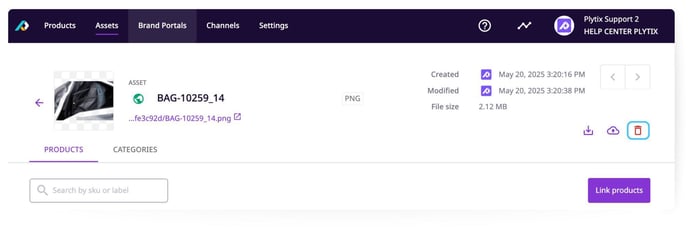
A panel will appear and you will be asked to type "DELETE" to confirm deletion. If you do not type "DELETE" the asset will not be deleted.
Bulk Deleting Assets from the Assets Overview Page
To delete an asset from the Assets overview screen, select the asset(s) you want to delete, then click the 'Delete' button next to the trash can icon.
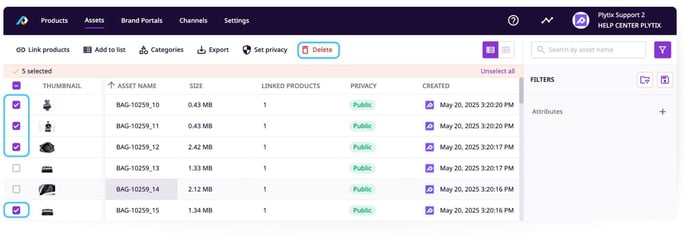
You can also quickly select a larger quantity of assets, by clicking the multi-select button. This gives you a selection of all assets on the current page.
If you want to select all assets within Plytix at once, then press 'Select all # results', before pressing the 'Delete' button.
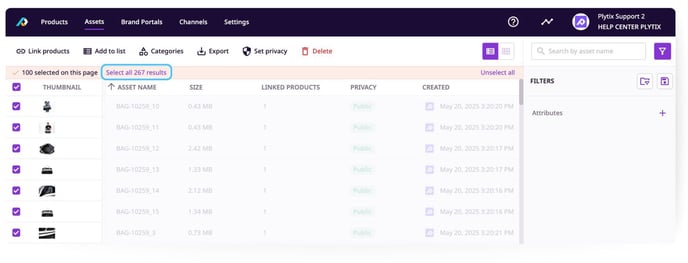
What's next?
- Learn how to upload assets and create and manage asset lists
- Learn how to link and unlink assets with products
- Learn how to organize assets in categories