A how-to guide on structuring your data in Plytix to make the best use of the Product Families Iteration 2 update
After implementing Product Families Iteration 2 for your account, you can take advantage of the new data structure by using the resources provided below to create and manage products. This article explains the changes in our software with the implementation of the second version of Product Families.
⚠️ Disclaimer: This feature is not available for use in all accounts yet.
Product Families Iteration 2: Automatic Inheritance
Assigning Products to Families and Models
Editing Inherited Attributes and Resyncing Attributes
Enhancements to Product Overview and User Interface
*Skip to any section in this article by clicking on the links above
Product Families Iteration 2: Automatic Inheritance
The first version of Product Families gave you the ability to group attributes by product type. Product Families Iteration 2 aims to give users the ability to choose which attributes variant products inherit from parents. You’ll now be able to have true parent-variant relationships with the automatic inheritance of the attribute values you choose.
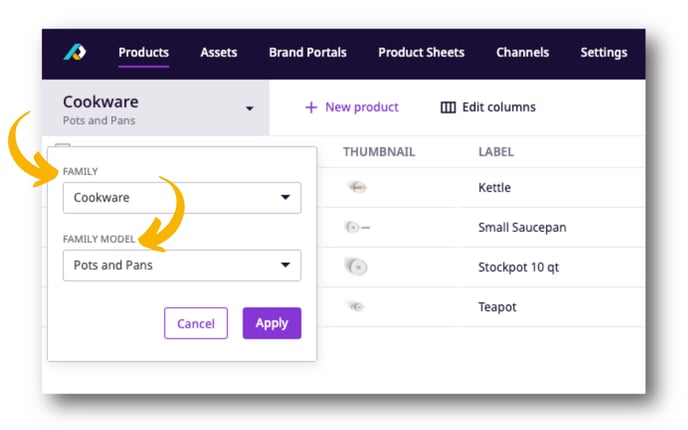
Family
From now on, the creation of variant-level attributes within product families will provide the structure between parents and variants. You can think of it as a set of preferences about attribute inheritance that can be saved for each subset of parent-variant products under a Family. Configuring variant-level attributes allows users to decide which attributes are inherited from parents, and which attributes are solely relevant for variants.
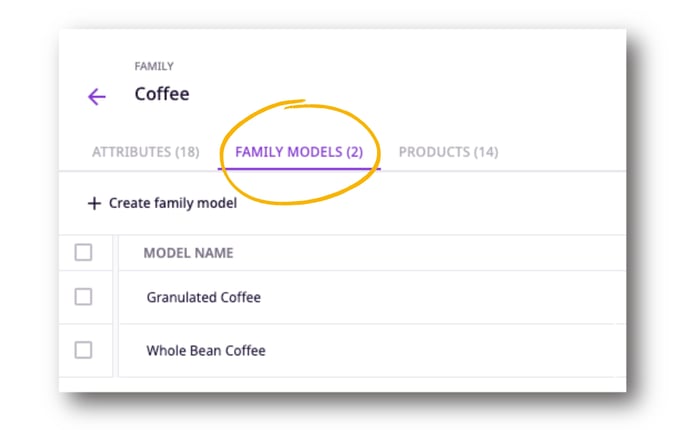
Assigning Products to Families
To select which products follow a inheritance, you need to first configure it within your Product Family. Configuring your inheritance means deciding which attributes are managed on a parent level and which attributes are managed on individual variant products. Variants have two sections for attributes: variant-level attributes and inherited attributes.
After you set up your inheritance, you can choose which products to link to it. As for variant products, you can view the Family a variant product belongs to, but you cannot edit it within the variant.
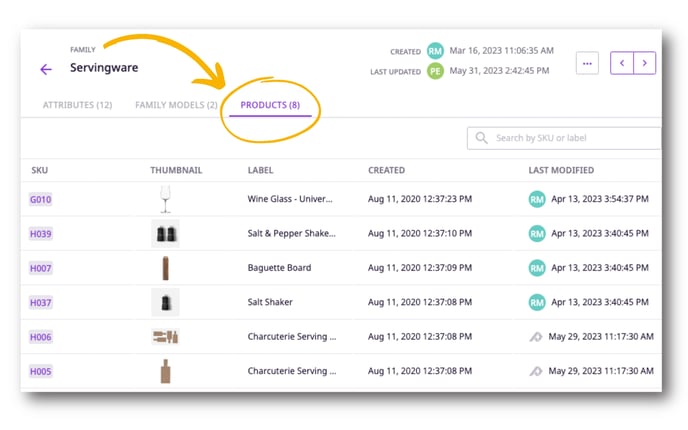
Editing Inherited Attributes and Resyncing Attributes
After parents products and linked variants have been assigned an inheritance structure, variants will inherit parent attributes by default. However, you can make exceptions by choosing to edit inherited attribute values on variant products. Editing inherited attributes will create “overwritten” attributes, meaning that they will not inherit values from the parent product. However, you can always resync these overwritten attributes to re-inherit the value of the parent product.
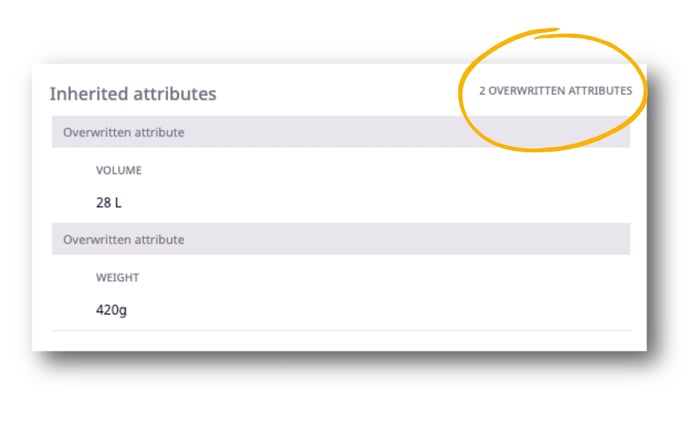
Enhancements to the Product Overview and User Interface
With these changes, the Product Overview now features a dropdown for product display options. We’ve updated the user interface to make it easier to view and edit attributes, and group products in different ways. You can view “Variants grouped,” which shows parents and single products together; or “Variants ungrouped,” which shows variants and single products together.
This makes it easier for you to manage products when viewing parents and variants in the product overview because you can simultaneously view either parents (with a number that represents their variants) and single products;
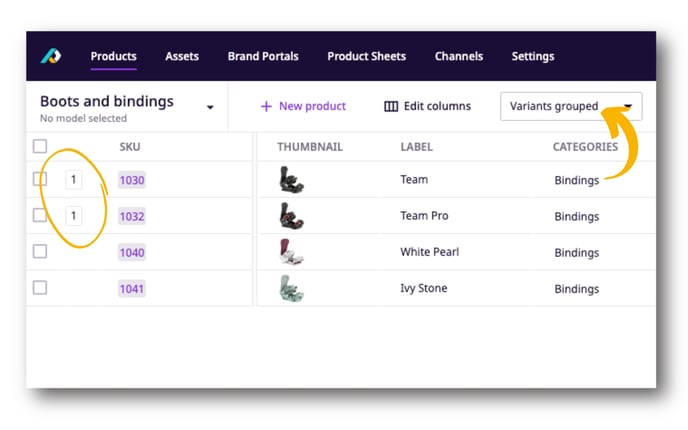
OR variant products (with a variant icon to the left of the SKU) and single products.
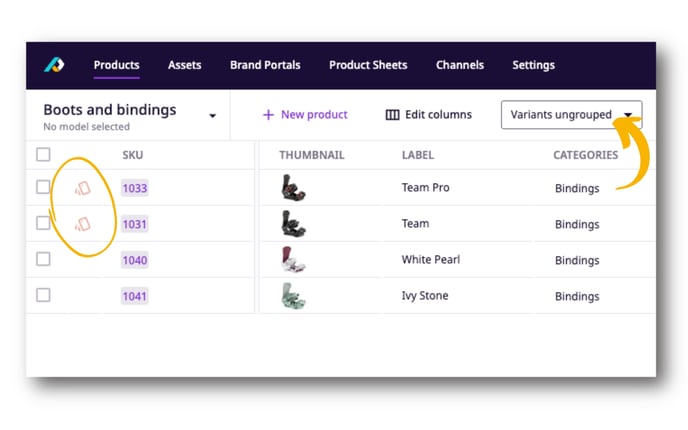 Additionally, selecting "Unassigned" from the product family dropdown in the product overview now shows only single products because all parents and variants must be assigned a Family.
Additionally, selecting "Unassigned" from the product family dropdown in the product overview now shows only single products because all parents and variants must be assigned a Family.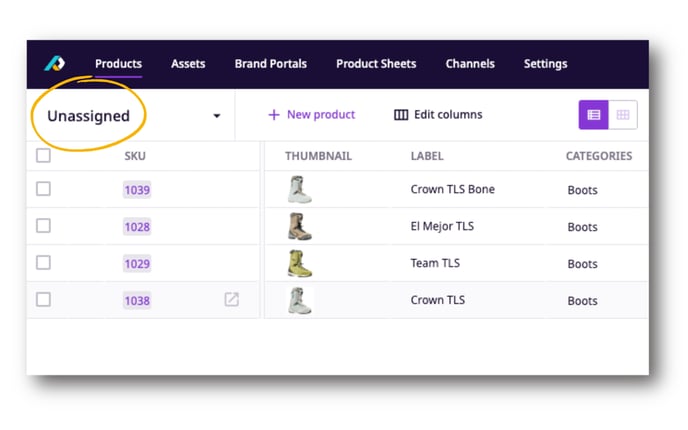
In summary, Product Families 2 introduces automatic inheritance, enabling more specific subdivisions of products and more streamlined attribute management.
What's next?
- Check out the FAQ about products and variants
- Learn how to link assets with products in bulk
- Learn how to organize your data using attribute groups
If you have any questions just click on the chat box in the bottom-right corner and we'll be happy to answer them...
and please let us know 👇